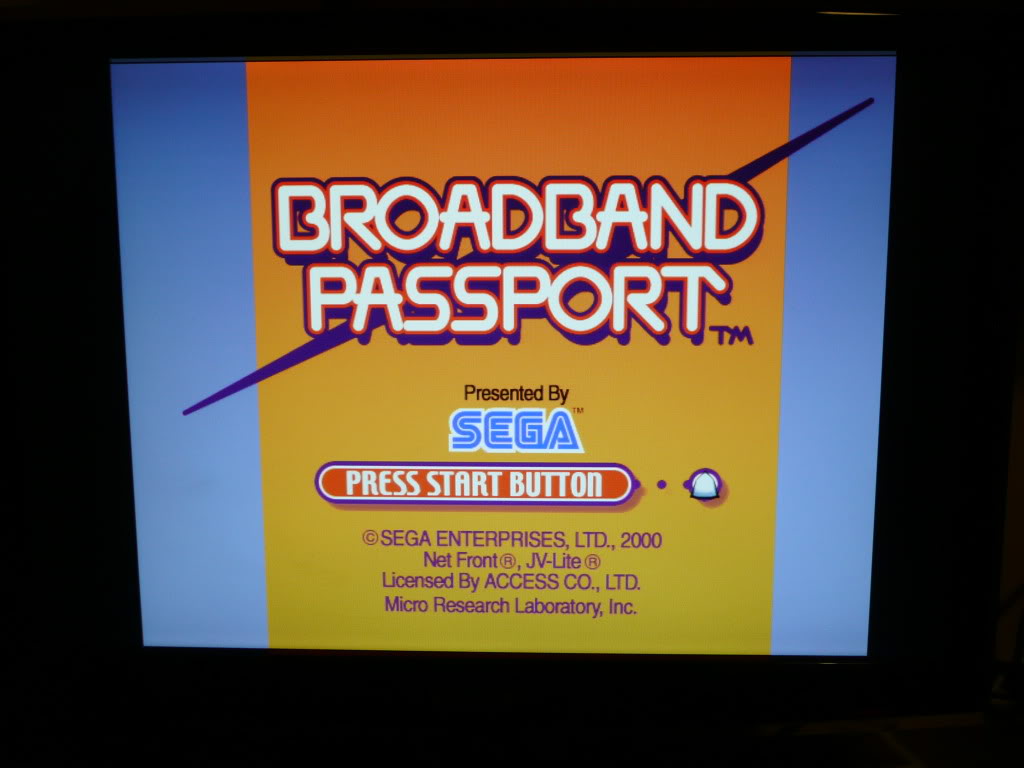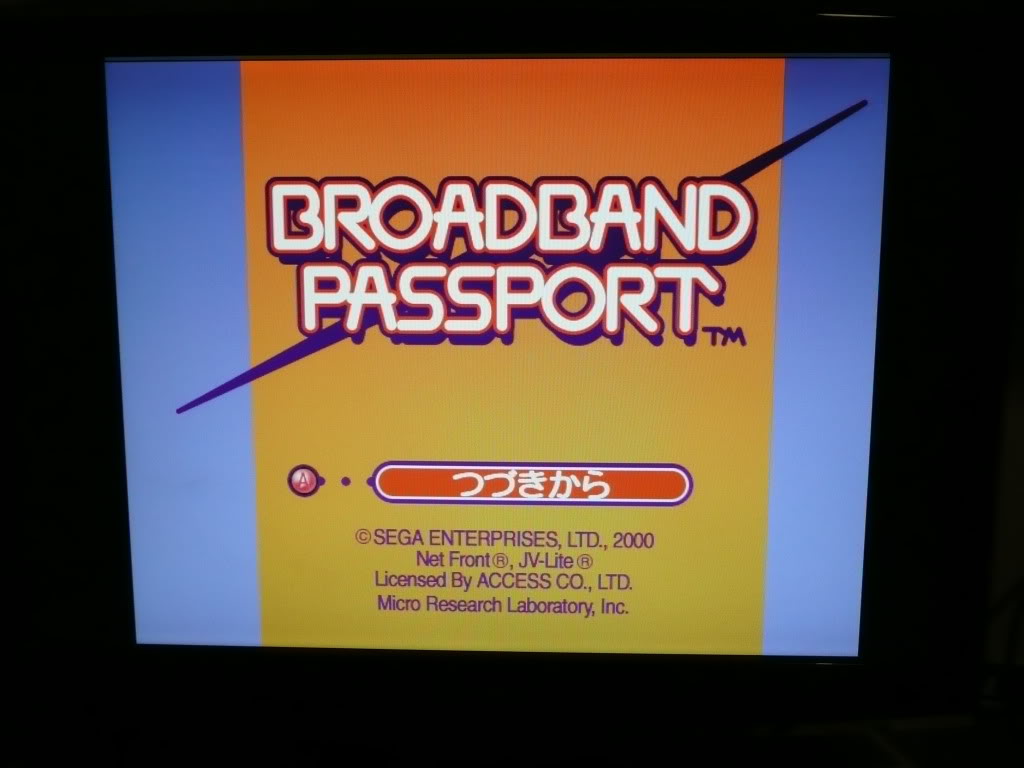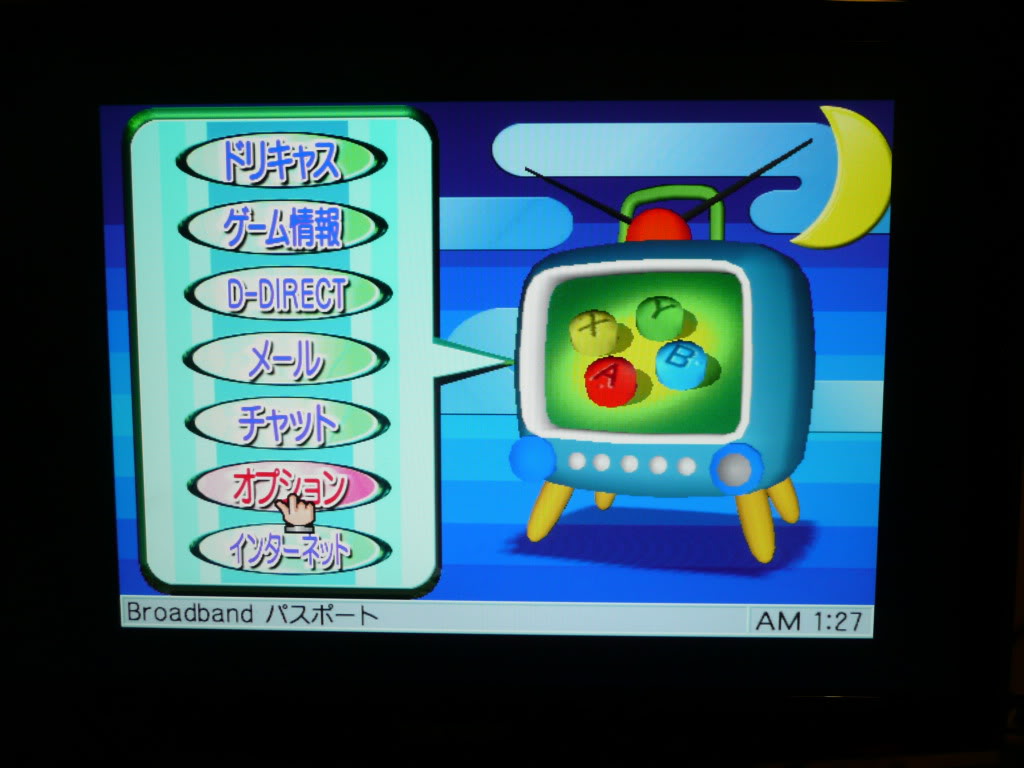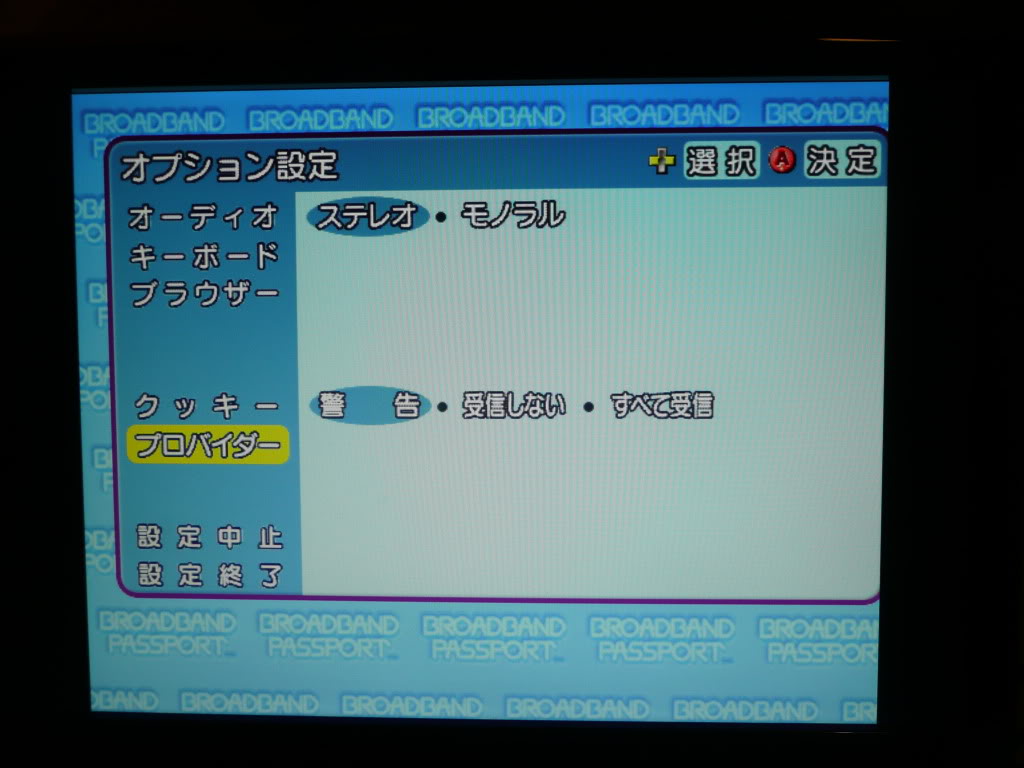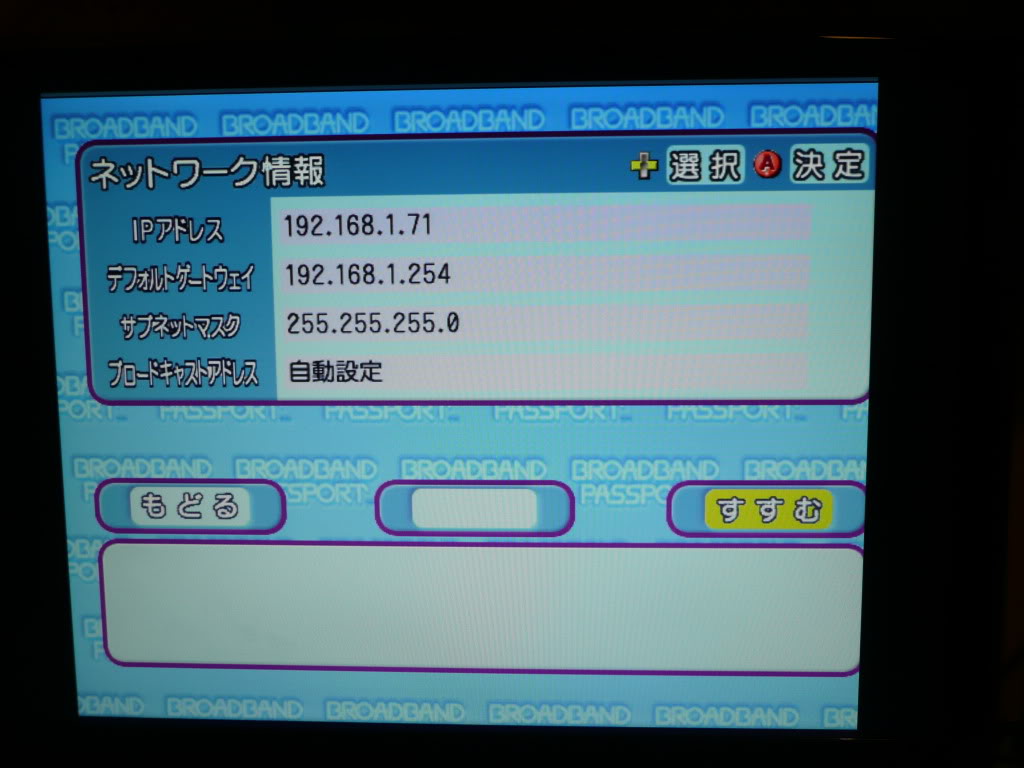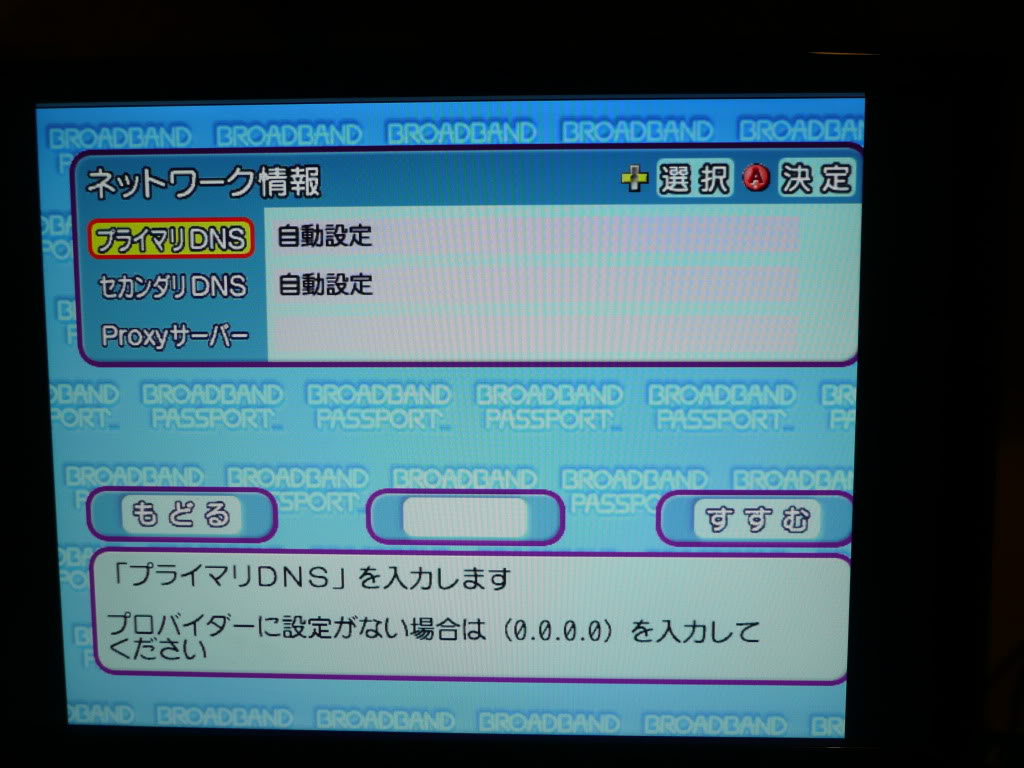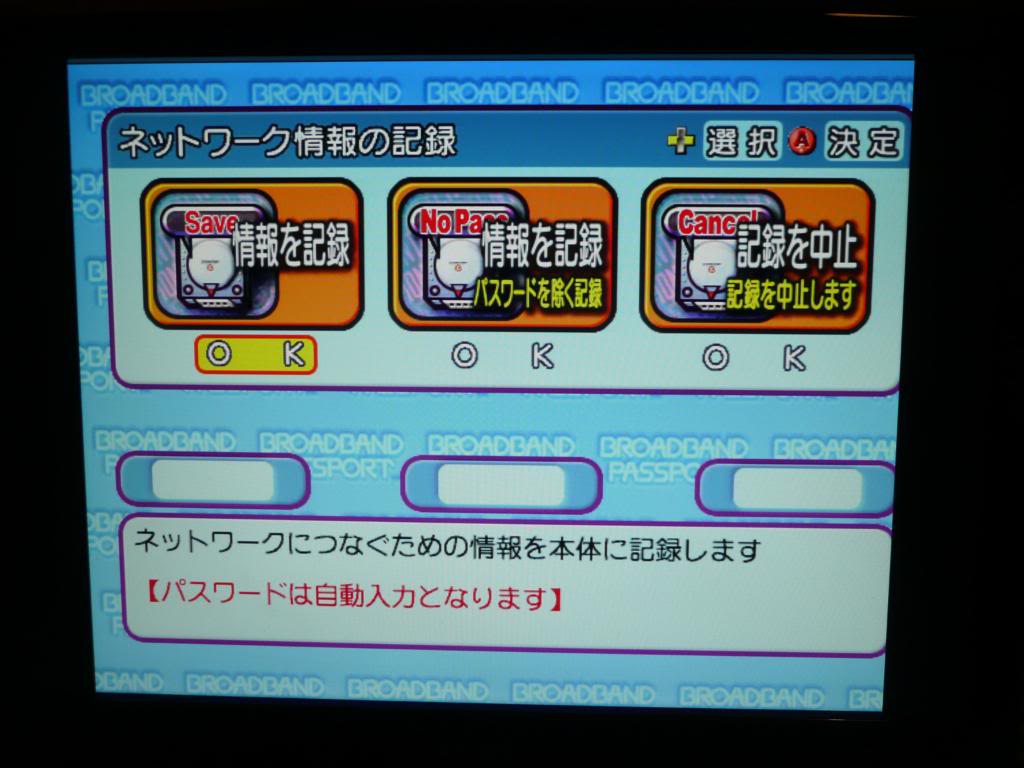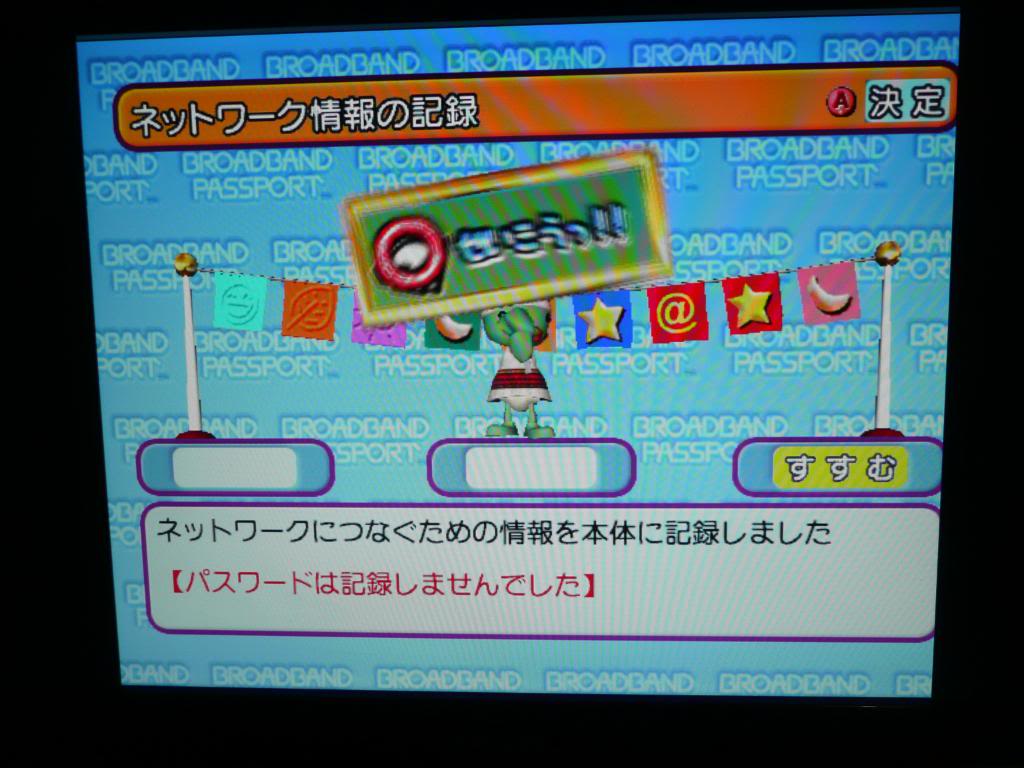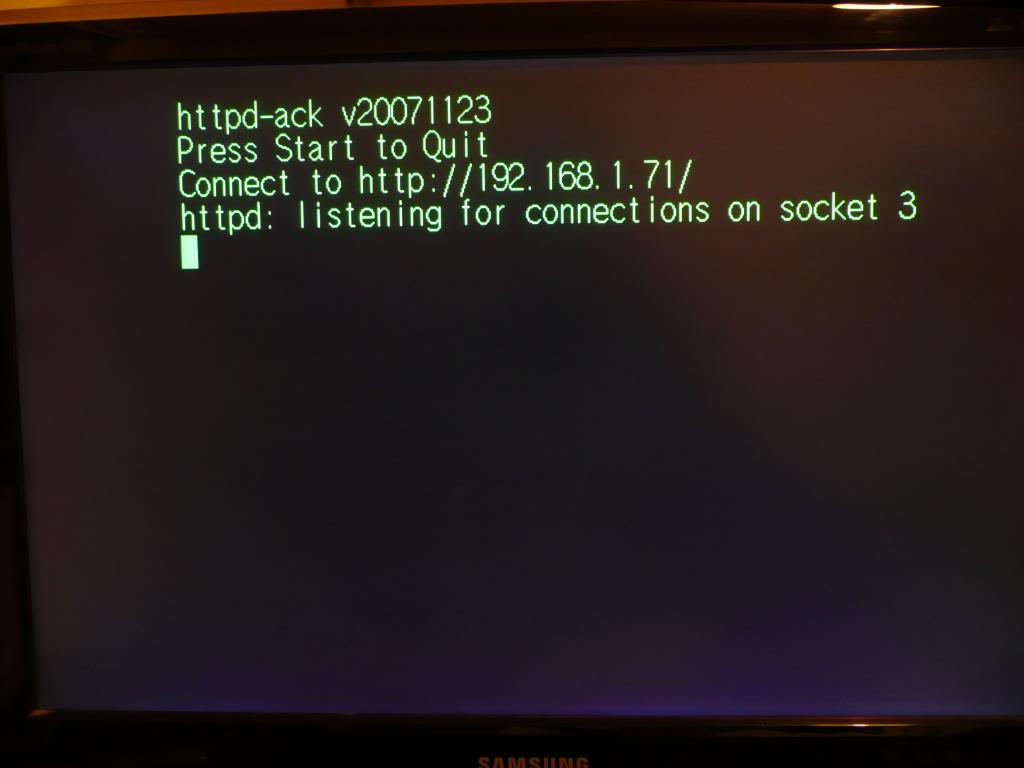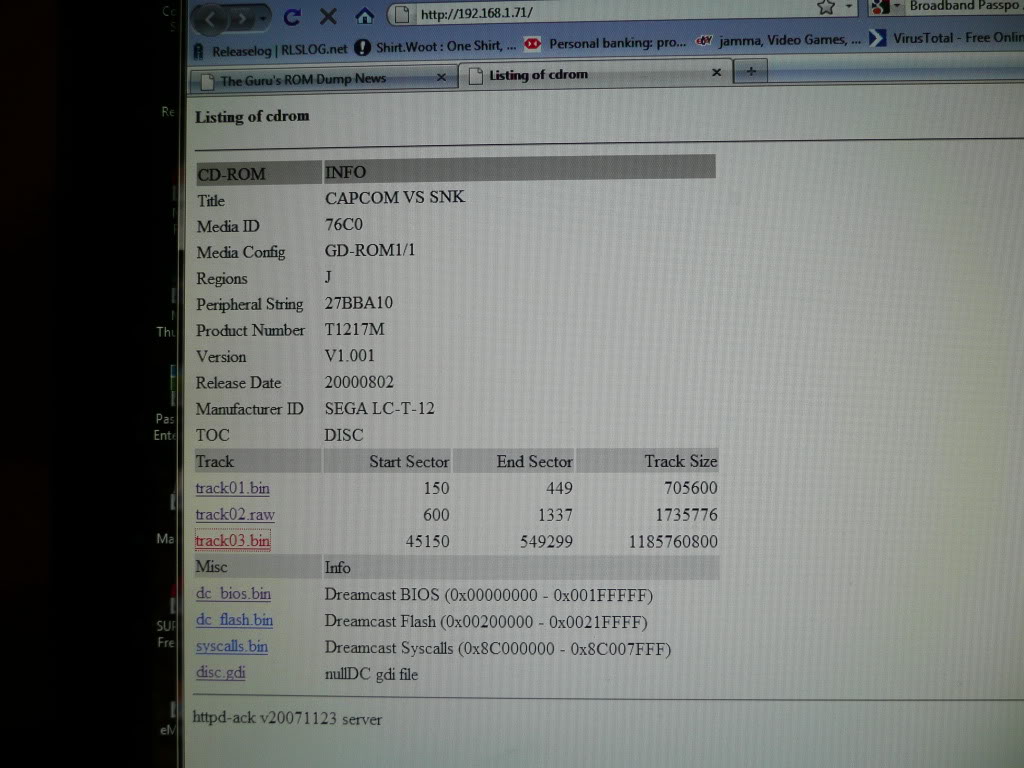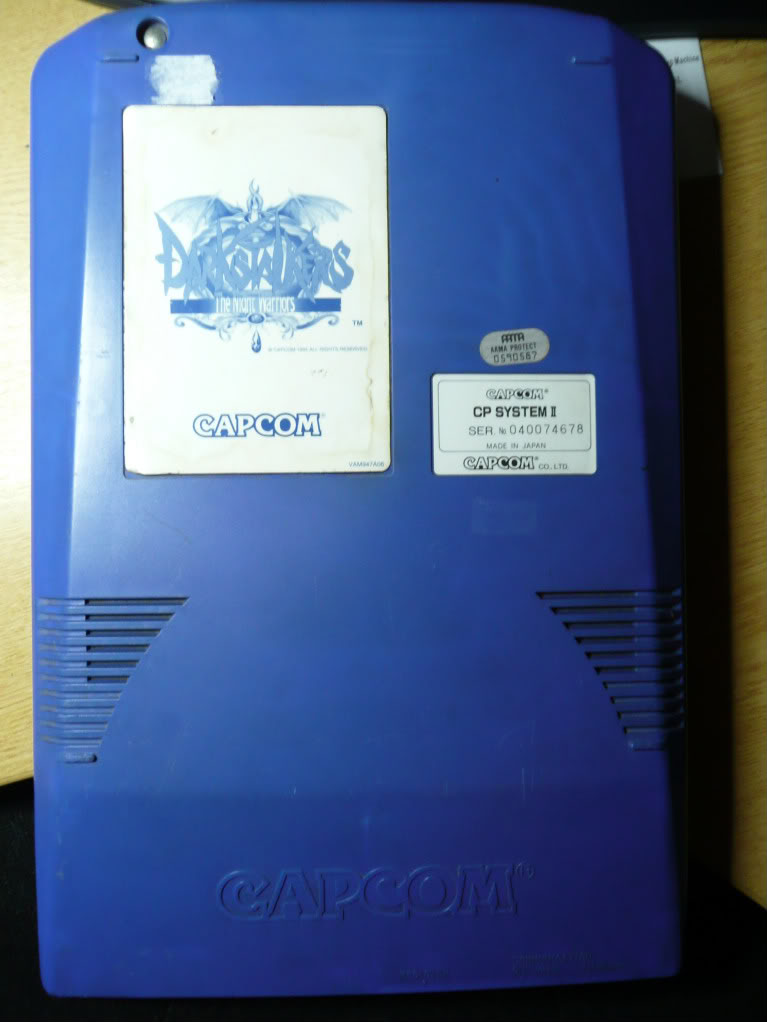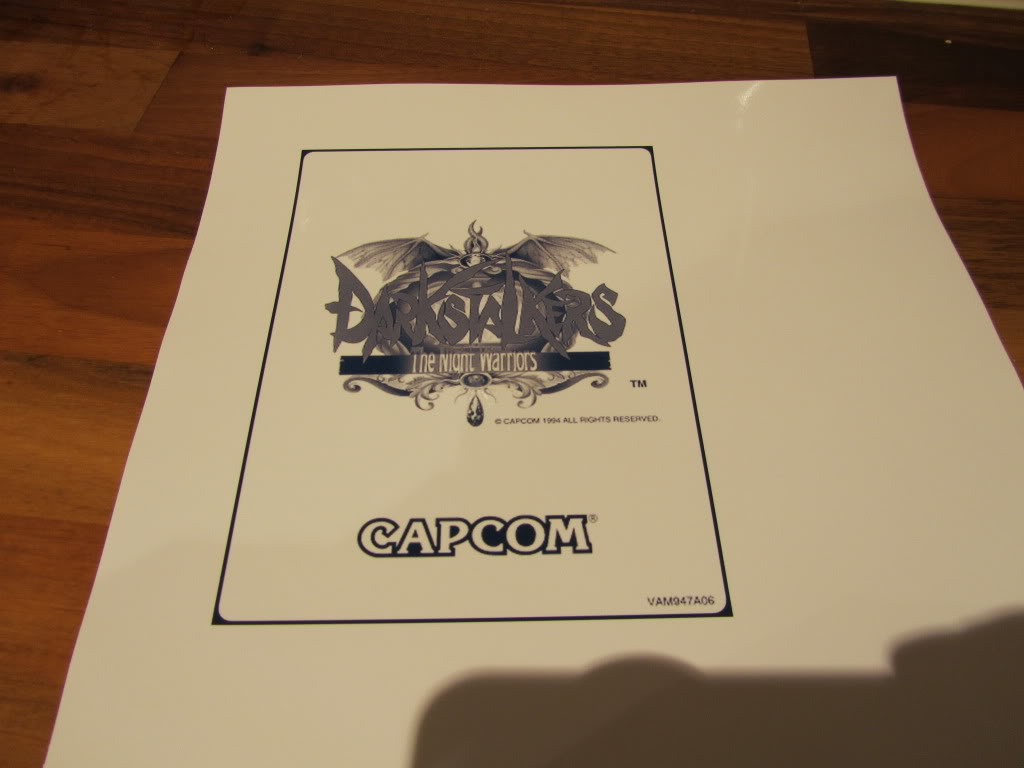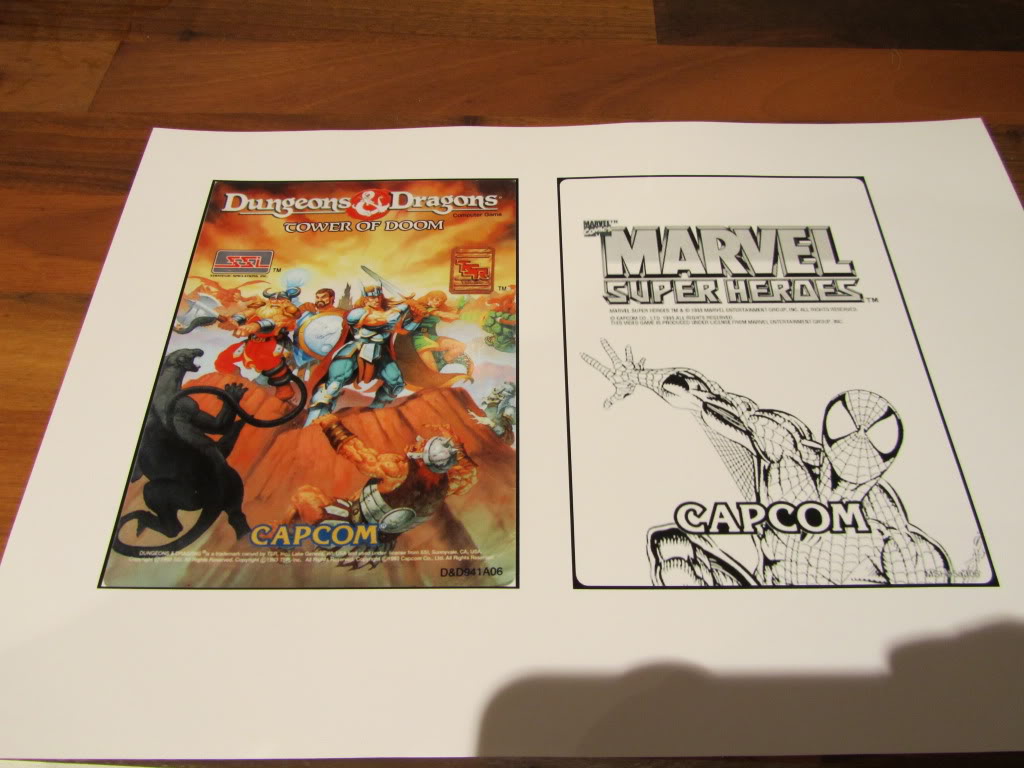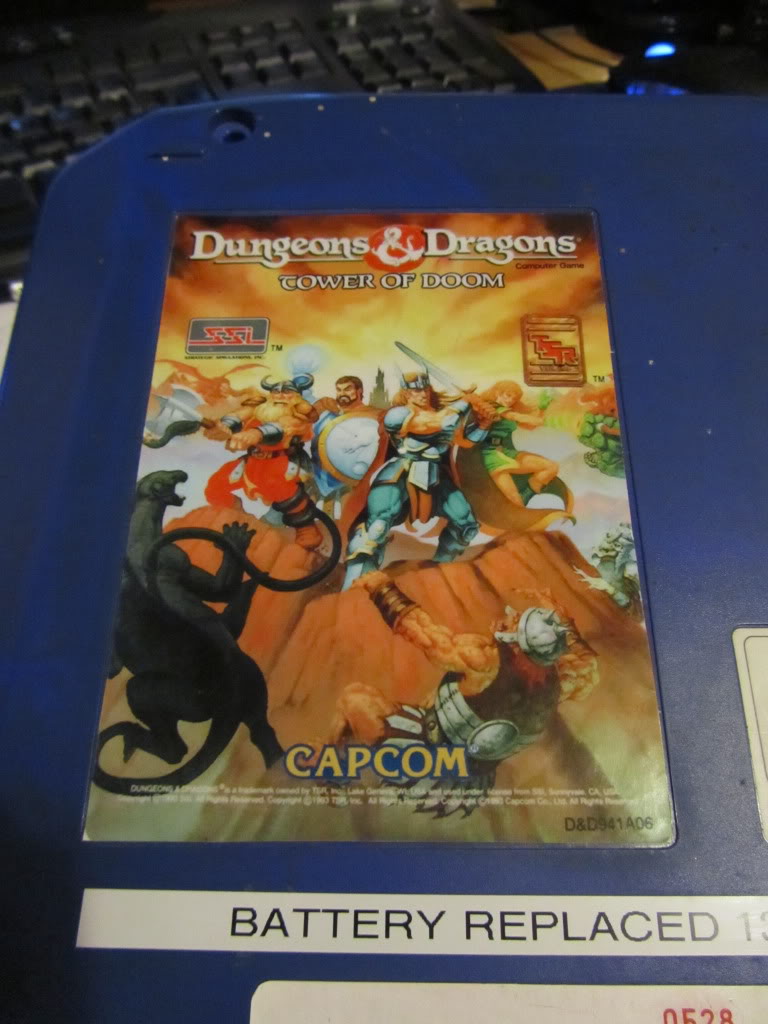I have been using an old Dataman S4 programmer for years now. It has been an incredible piece of equipment and has not let me down once. I have the MOD40 and MOD42 adapters so I can program the larger EPROM’s 8/16bit.
A while ago I needed to program a GAL, which the S4 does not support without another expensive adapter so I invested in a cheap Chinese programmer that claimed to support them all. It served its purpose of programming some GAL’s but has been used very little since as its just not that good.
More recently I wanted to program a PIC16 for the NAOMI DES Dumper and once again the S4 does not support this natively and the G540 did. I programmed the PIC with what looked like ease and off I went to test. The PIC displayed correct initially but any output from the security PIC was corrupt. It turns out that the G540 loads the EEPROM data as 16bit data therefore every other byte was 00 which rendered the program useless. I got around this by manually editing the EEPROM data with the G540 software just before I set it off programming and this worked but its not something I was happy with.
After a lot of thought and some pleading here and there with various people I have negotiated a very nice deal and Dataman are accepting my old S4 programmer as a trade in on a new Dataman 48pro2 programmer. This thing does it all and I look forward to its arrival.